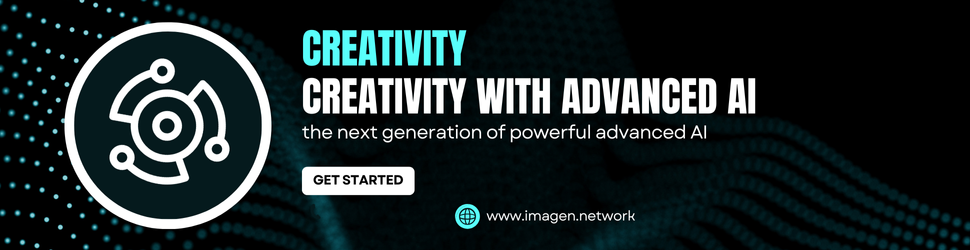Of these, the Backup app is the most painless; it backs up some saved credentials, some Windows settings, and some Windows apps to your account. It can also back up folders you specify, if your account has the space for them (the paltry 5GB you get for free won’t be good for much, but it’s there).
I had already used the Windows Backup app with my Microsoft Account at some point in the past, so I was automatically offered free enrollment into the ESU program. Whichever option you choose, click the Enroll button, and your PC will be signed up for the extra year of updates.
A status message in the Windows Update app will confirm that your PC has been enrolled. You’ll get security updates for Windows itself through October of 2026, and Microsoft has separately committed to providing Microsoft Defender Antivirus definitions updates and security updates for supported Microsoft Office versions through at least 2028.
What if I Don’t Want To Store Anything With Microsoft?
We know that some of you want absolutely nothing to do with a Microsoft account, despite the company’s push to require one as a precondition of using any version of Windows 11. If this describes you, the good news is that you can enroll in the ESU program without needing to stay enrolled in Windows Backup or without staying signed in to a Microsoft account at all.
To stop using Windows backup, navigate to Settings, Accounts, and click Windows backup, and turn off all the toggles to stop future backups from happening. You should be able to clear any previous backup settings by going to your Microsoft account settings in a web browser, navigating to the Devices tab, scrolling to the bottom, and clicking “Clear stored settings.” Any files synced via OneDrive can be managed via its web interface.
To sign out of a Microsoft account altogether, navigate to Settings, Accounts, and the Your Info tab. There, you should either be able to click a link labeled “sign in with a local account instead” or “stop signing in to all Microsoft apps automatically,” depending on how you signed in in the first place. After swapping back to a local account, you can also navigate to Settings, Accounts, and the Email & Accounts tab and remove any Microsoft accounts you see here if you don’t want to use them for Edge or other Windows apps on your PC.
Even after removing all vestiges of all Microsoft accounts from your PC, you’ll still see the “your PC is enrolled to get Extended Security Updates” status message on the Windows Update page. We’d prefer to be able to get the updates without the rigmarole, but for people who can’t or don’t want to install Windows 11, the extra year of security patches is worth 10 or 15 minutes of irritation.
This story originally appeared on Ars Technica.